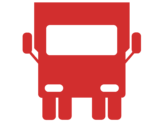1 - Download ZOOM
To download the Zoom desktop client:
- In your internet browser, enter https://zoom.us/download#client_4meeting
- Select ZOOM Desktop client & download
- At the bottom left of your screen, the Zoom installer will automatically start downloading the Zoom desktop client. Double-click the Zoom installer to begin the desktop install.
Note: After the Zoom desktop client installation is complete, a Zoom icon will appear on your desktop. - Complete the installation process.Double-click the Zoom desktop icon to begin using Zoom.
To download the Zoom mobile app for Android:
- Tap the Google Play icon.
- At the bottom of your screen, tap Apps.
- At the top right of your screen, tap the Search icon.
- Enter “Zoom” in the search box.
- Once your search results appear, tap ZOOM – One Platform.
- Tap the Install button.
- Tap Accept to confirm the installation.
Zoom will start to download on your Android device.
Note: When the Zoom mobile app finishes the installation, the Zoom app icon will appear on your Home screen. - After you finish downloading the Zoom mobile app, you can access and begin to use Zoom by the following methods:
- If you stayed on Zoom’s Google Play page, tap Open.
- If you exited Google Play, tap the Zoom mobile app icon on your Home screen.
To download the Zoom mobile app for iOS:
- Tap the App Store icon.
- At the bottom right of your screen, tap Search.
- Enter “Zoom” in the search box.
- Once your search results appear, tap ZOOM – One Platform.
- Tap the GET button.
Zoom will start to download on your iOS device.
Note: When the Zoom mobile app finishes the installation, the Zoom app icon will appear on your Home screen. - After you finish downloading the Zoom mobile app, you can access and begin to use Zoom by the following methods:
- If you stayed on Zoom’s App Store page, tap OPEN.
- If you exited the App Store, tap the Zoom mobile app icon on your Home screen.
2 - Send us your ID
(Yes, again – Sorry!) Please email an image of your Driving licence and CPC card, underneath date it and sign your name.
This must be received no later than 48 hours before the start of your course
3 - Wait for the link
Your link to the course will be sent to you via email 24 hours before the course begins.
If it hasn’t arrived, check your spam box!
4 - Arrive Promptly
Please arrive 15 minutes before the start of the course to complete ID checks. You will need to bring the following:
- Driving licence
- Pen
- Notepad